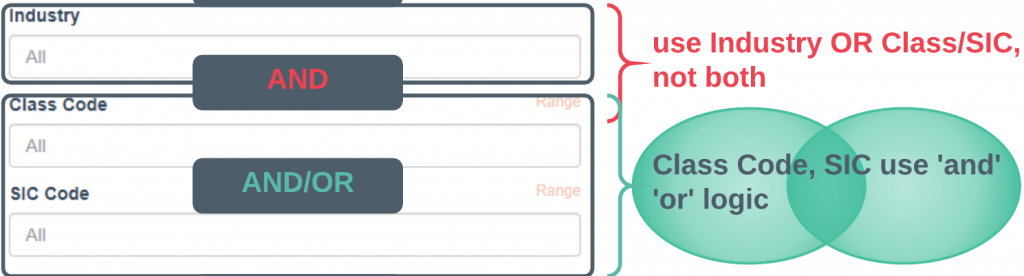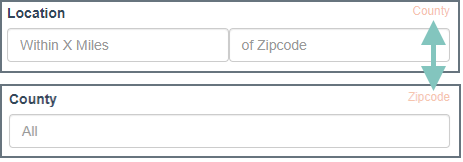In/Out of State Filtering
You can include (excluded by default) businesses with operations in your state that are domiciled outside of the state. If you are having trouble finding an account using the name search it can be helpful to switch this to ‘all’ and retry.

Search Logic
Searches are typically a series of AND, OR statements – State AND County AND Class (0042 OR 5183 OR 8832) = filtered results. Thanks to all the options we have available there are a couple key fields that are supposed to be used independent of one another (not together) as well as a couple unique ‘OR’ relationships (i.e. this Class OR that SIC) that you should be aware of.
Industry, Class Code & SIC Code
Industry is meant to be used stand-alone, independent of class or sic codes. You can select multiple industries (e.g. Construction and Manufacturing) but you cannot select the Construction industry and select manufacturing class codes.
Class & SIC code on the other hand, work as an ‘OR’ pair. This is meant to cover multiple associated class and sic pairs the user may not be aware of. Take the Plumbing code (5183) for example. If a user searched Class 5183 AND SIC 1711 all plumbers with SIC codes 7623 and 7699 would be omitted unless these SIC’s were also entered.
Carrier Group, Current Carrier & PEO Provider
Carrier Group and Current Carrier work similarly. You can search Hartford and Travelers Group, but if you search Travelers Group and Hartford Casualty (the carrier), your carrier selection will override the group.
PEO provider should be used independent of the carrier criteria unless you know exactly which providers are using those carriers (i.e. the selection availability does not adjust based on your selection, it is static).
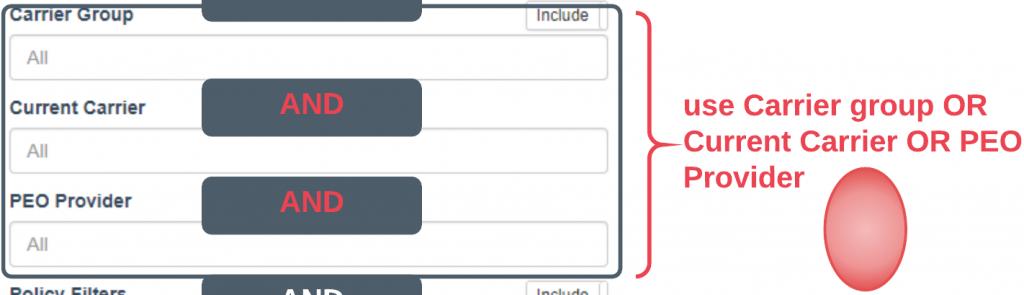
Employees, Sales & Premium (if available)
The three of these work together. This is to account for a business that might be missing one of your criteria. For example, if we have employee demographics on a prospect but do not have their sales info, it is likely that the prospect will still meet your criteria, but would otherwise be omitted with a typical search process.
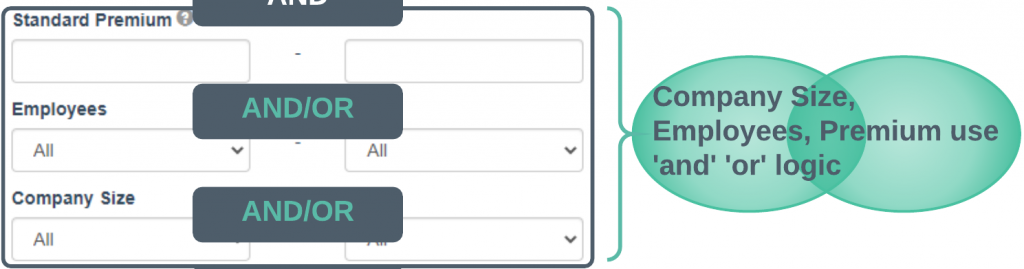
Toggle Links
Geographic and Class/SIC targeting have two options available. You can switch between them using the toggle link in the appropriate section.
Geographic
County lets you target one or multiple counties in a given state.
Zip Code Radius gives you the option to target a given zip code with a 1 to 100 mile radius.
Use the orange link to toggle between the two options.
Class & SIC Code
For Class and SIC you can toggle between a pick list or a range option. Pick list lets you choose one or multiple codes. It also has a look up function so you can type in the numerical code or description to find what you’re looking for. The Range option lets you choose a range of codes in two clicks (pick you starting and end points, and you’re all set).
*note the toggle link label is the opposite of your currently selected option (i.e. this image shows the pick list option, and the toggle label reads ‘Range’)
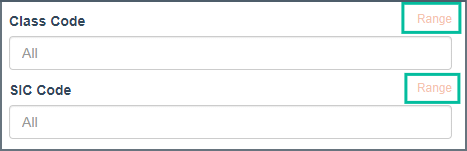
Updating a Saved Search
You can save as many searches as you want. When you pull it up it also prefills your search criteria. The nice thing about this is that you can quickly adjust or tweak the search as your targeting changes. Once you update the criteria execute the search again (by clicking ‘search’) to update your results. You can then save it as a new search for future use.