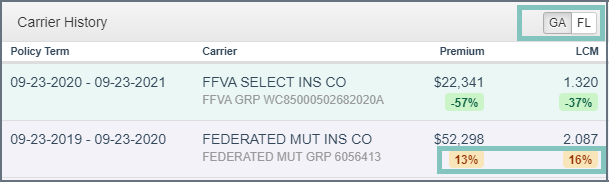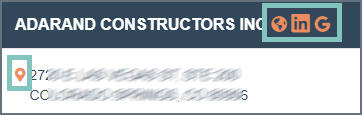This Cliff’s notes summary covers the (less abundant) enhanced data element visibility and functionality. For a deep dive check out this Knowledge Base article.
All the Orange
If it’s orange it’s interactive, click on it – Linkedin Company page, website, a bunch of ‘google it‘ options (the business name, map the address, and phone numbers), and add’l names/locations (not shown).
You’ll notice the Phone numbers (and email addresses) themselves are orange – if you have a VOIP phone (odds are you do) you can Click to Call. You can also edit, delete and up/down vote contacts. More on that in the CRM section.
Business Info (upper left)
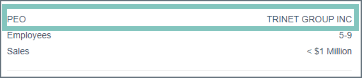
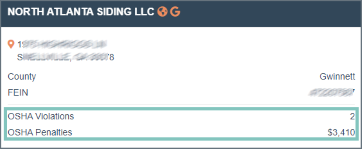
Carrier History (upper right)
Policy terms are color-coded by Carrier Group to quickly identify changes
Badges will appear to indicate Assigned Risk (AR) or PEO policies (not illustrated)
When available, you will see a % change from prior term for key transactional elements
If there is a newly filed LCM it will show in parenthesis (not illustrated)
If multi-state ops are identified, you’ll see the states listed in the header